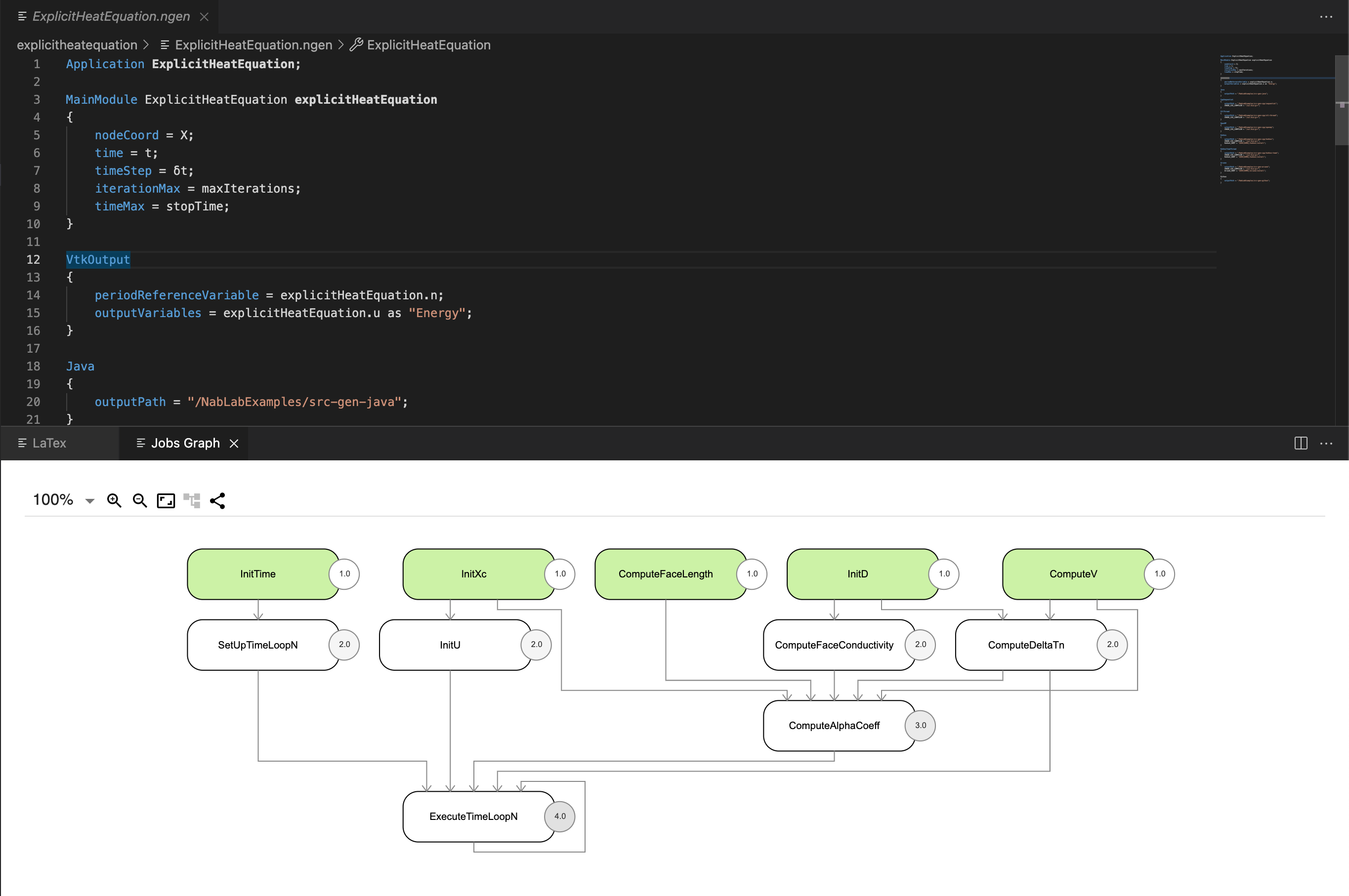Getting started
Download and install
Prerequisite
NabLab requires Java 11 or later to build & run.
Do not forget to set the JAVA_HOME variable to the java installation directory and to update your path.
Installing NabLab
The latest NabLab environment can be downloaded here for Linux, Mac OS and Windows platforms.
Download the file corresponding to your platform, unzip it and launch the NabLab executable in the root directory.
For Mac users, depending on your security configuration, you have to enter the following command to execute NabLab: xattr -d com.apple.quarantine NabLab.app.
Build via Maven 3.x
If you need to build NabLab products (Windows/Linux/MacOS and Eclipse update-site) from the source code (instead of downloading it), run the following command from the root of the repository:
mvn clean -P build,updatesite; mvn verify -P build,updatesite.
Note the ';' after mvn clean -P build,updatesite.
The products resulting from the build will be accessible in /releng/fr.cea.nabla.updatesite/target/products/NabLab-X.Y.Z.yyyymmddHHMM-YOUR_PLATFORM.zip.
The Eclipse update-site resulting from the build will be accessible in /releng/fr.cea.nabla.updatesite/target/fr.cea.nabla.updatesite-X.Y.Z.yyyymmddHHMM.zip.
If you only need to compile NabLab code and execute tests, run the following command from the root of the repository:
mvn clean; mvn verify
If you want to skip tests execution, you can run the following command:
mvn clean; mvn verify -Dmaven.test.skip=true
Build VSCode extension
If you need to build NabLab VSCode extension from the source code (instead of downloading it), run the following command from the root of the repository:
mvn clean -P build,vscode; mvn verify -P build,vscode.
Note the ';' after mvn clean -P build,vscode.
Then, in /plugins/fr.cea.nabla.vscode.extension/, run the vsce tool:
vsce package --no-yarn
A resulting VSIX extension will be available in /plugins/fr.cea.nabla.vscode.extension/cea-nablab-vscode-extension-X.Y.Z.vsix
First step in the environment
Overview
The NabLab environment is based on the Eclipse Modeling Framework (EMF). The central part of the NabLab environment displays a textual editor, based on Xtext which provides contextual code completion, code folding, syntax highlighting, error detection, quick fixes, variable scoping, and type checking. The left part of the environment proposes a model explorer and a dedicated interactive outline view to navigate easily through the textual editor. The bottom part is composed of several views including a rich LaTeX visualization of the selection in the editor. A graphical editor based on Sirius allows to visualize the data flow graph between jobs.
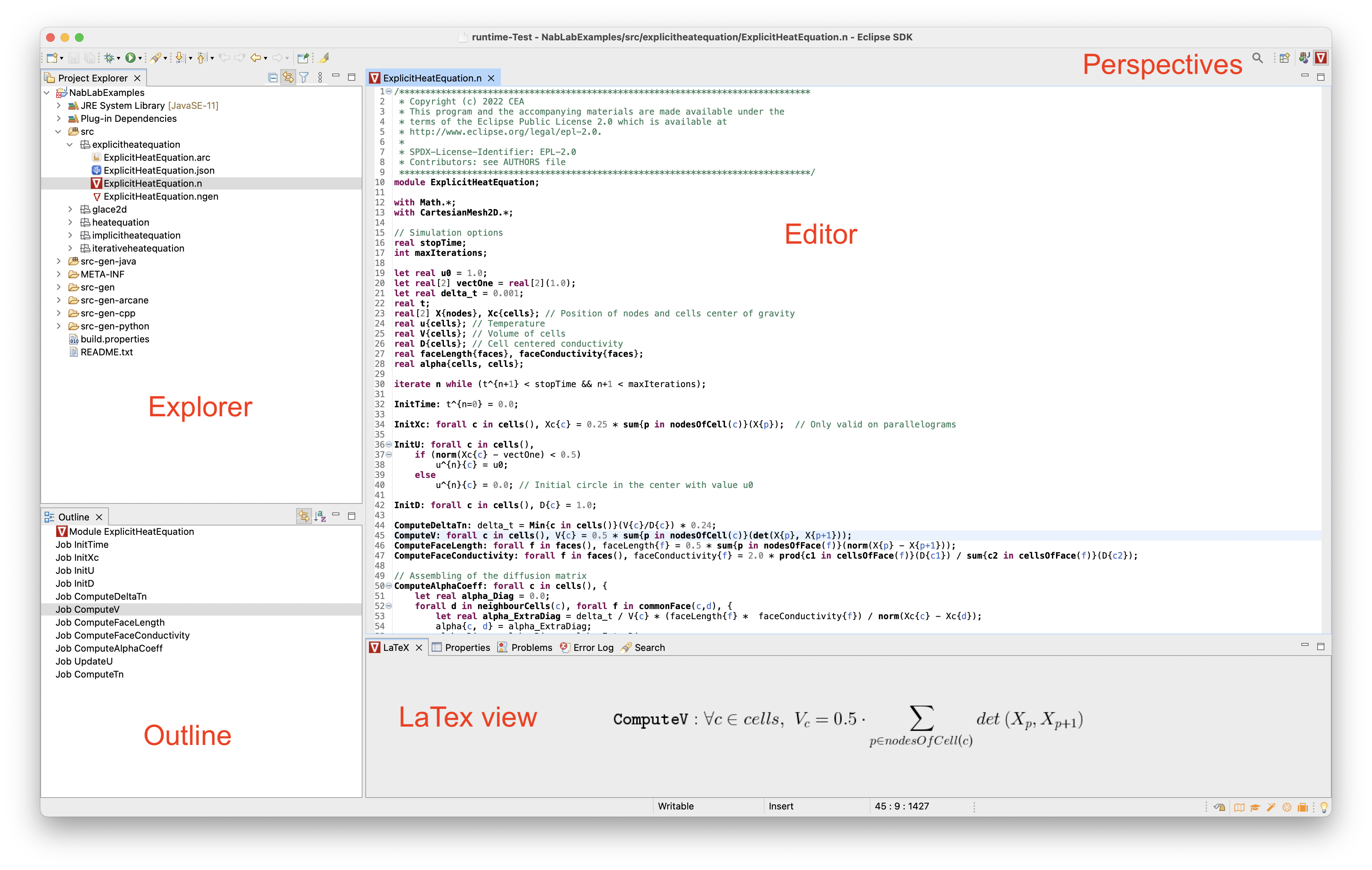
Perspective
Once the NabLab environment has been launched, the NabLab perspective should be selected. If it is not the case, just select the NabLab perspective from the Window > Perspective > Open Perspective > Other ... > NabLab menu.
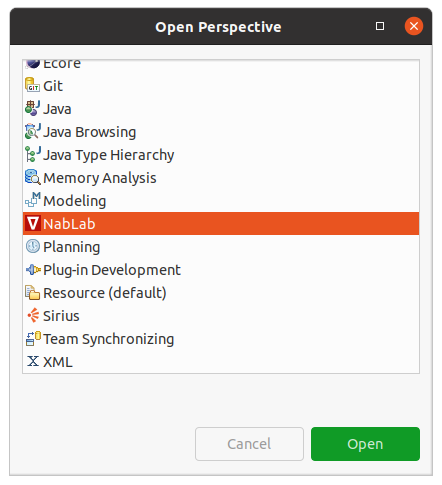
The NabLab perspective provides a set of Views and wizards shortcuts allowing to easily create and develop NabLab projects.
Examples project
Just click on the main menu From the File > New > NabLab Examples to import the examples project:
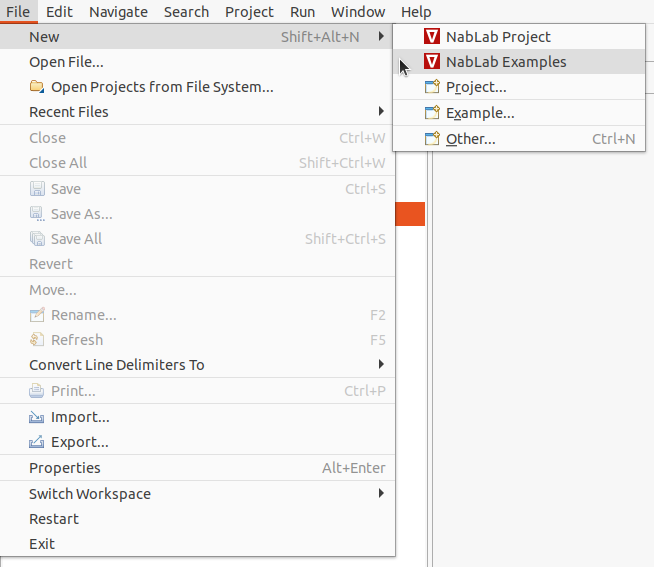
A new wizard is launched:
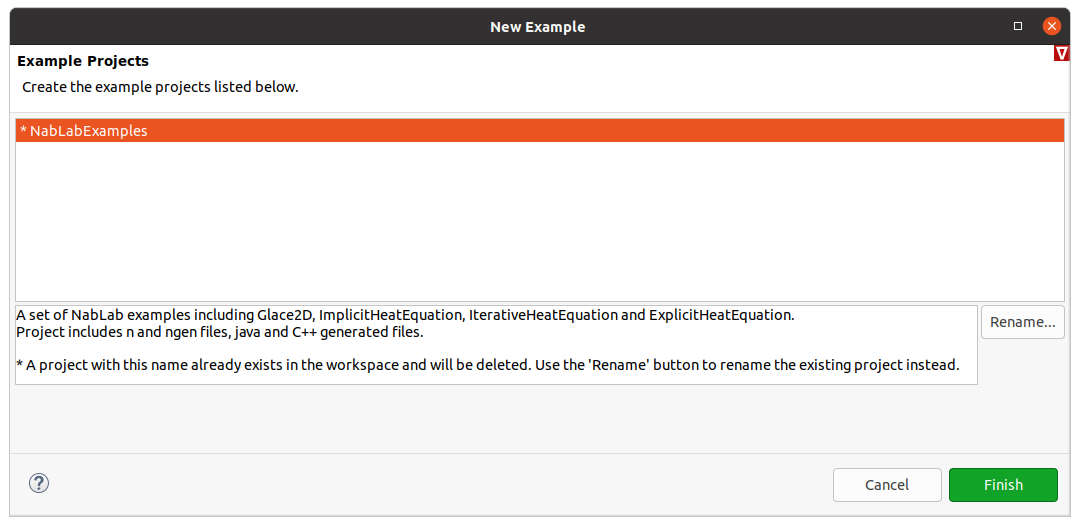
Just click on the Finish button to import the examples project that becomes available in the Model Explorer view on the left of the perspective. It contains a set of examples including Glace2D, HeatEquation, ExplicitHeatEquation, IterativeHeatEquation and ImplicitHeatEquation.
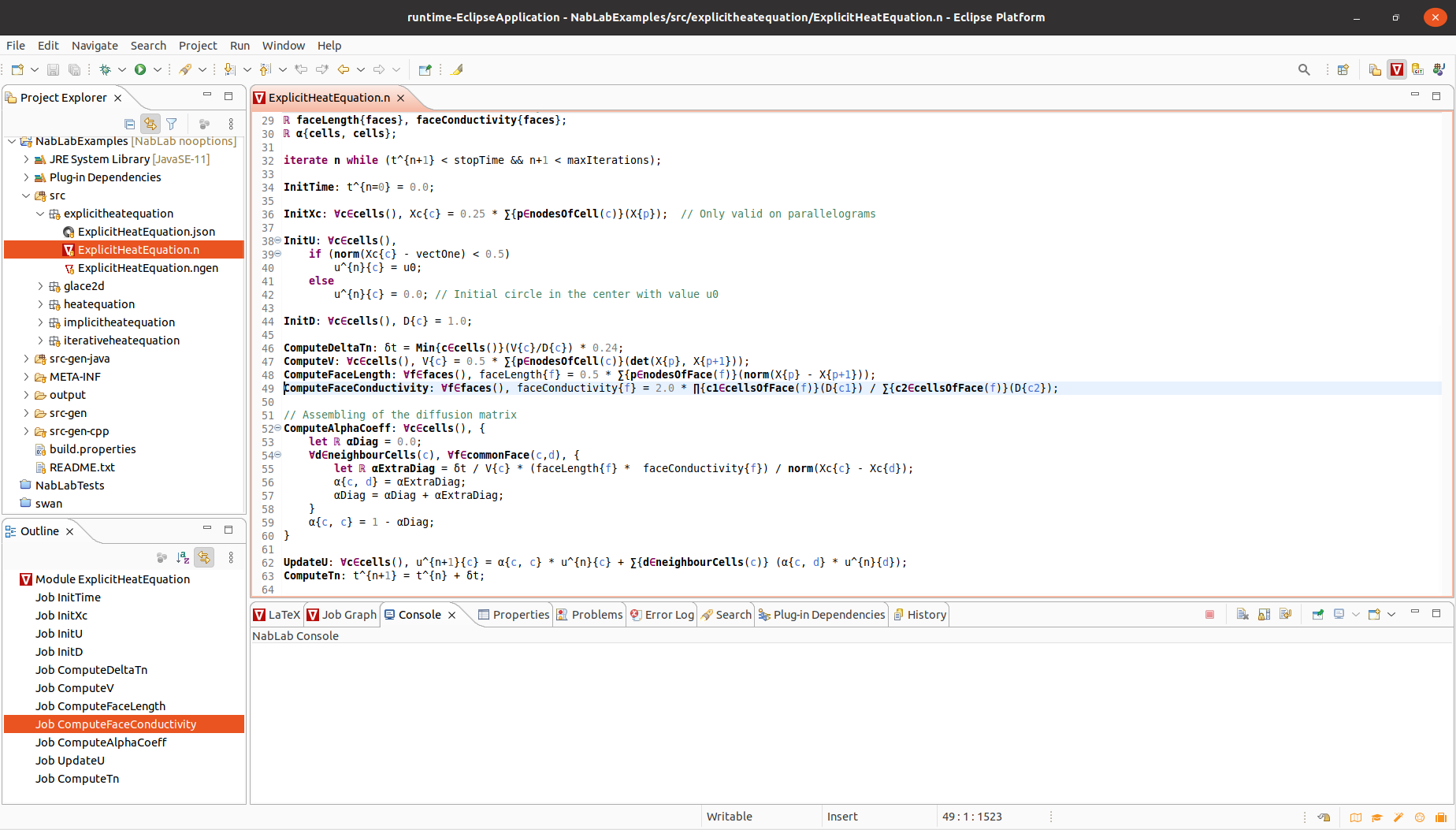
Code generation
To launch code generation corresponding to the NabLab module, just right-click on the ngen file of the project of your choice, for example NabLabExamples/src/explicitheatequation/ExplicitHeatEquation.ngen and select Generate Code
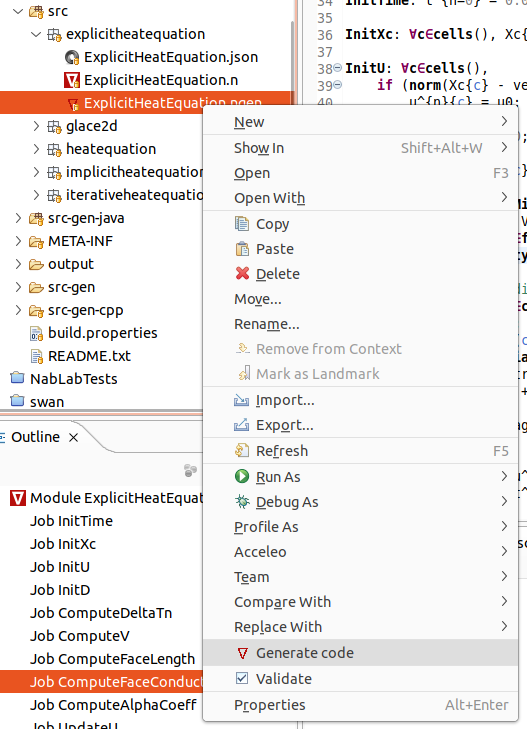
Java and C++ source code files are generated in src-gen-java and src-gen-cpp folders respectively. For each C++ folder a CMakeLists.txt file is generated. A LaTeX file containing the content of the jobs and an example of json data file are also generated in the src-gen folder.
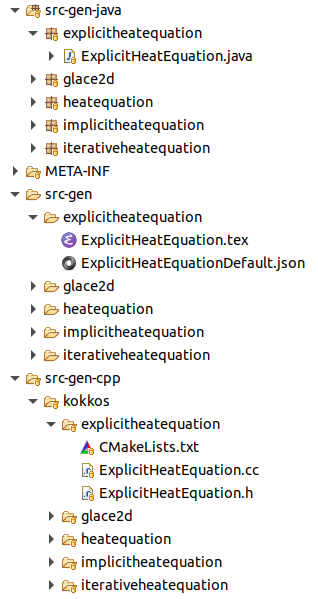
Note
A good practice is to name src-gen a directory containing only generated code.
Interpretation
To launch code interpretation corresponding to the NabLab module, just right-click on the ngen file of the project of your choice, for example NabLabExamples/src/explicitheatequation/ExplicitHeatEquation.ngen and select Run As > Start Interpretation.
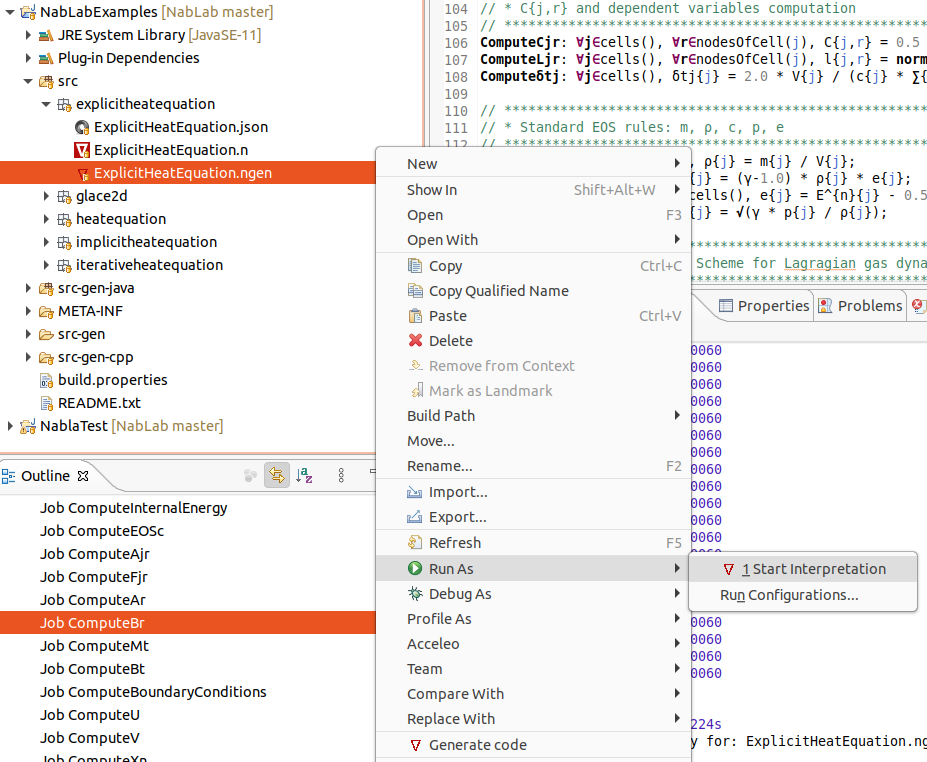
To change the json file of your interpretation, right-click on the ngen file and select Run As > Run Configurations, select your configuration, for example ExplicitHeatEquation.ngen, and change the json file in the dialog window.
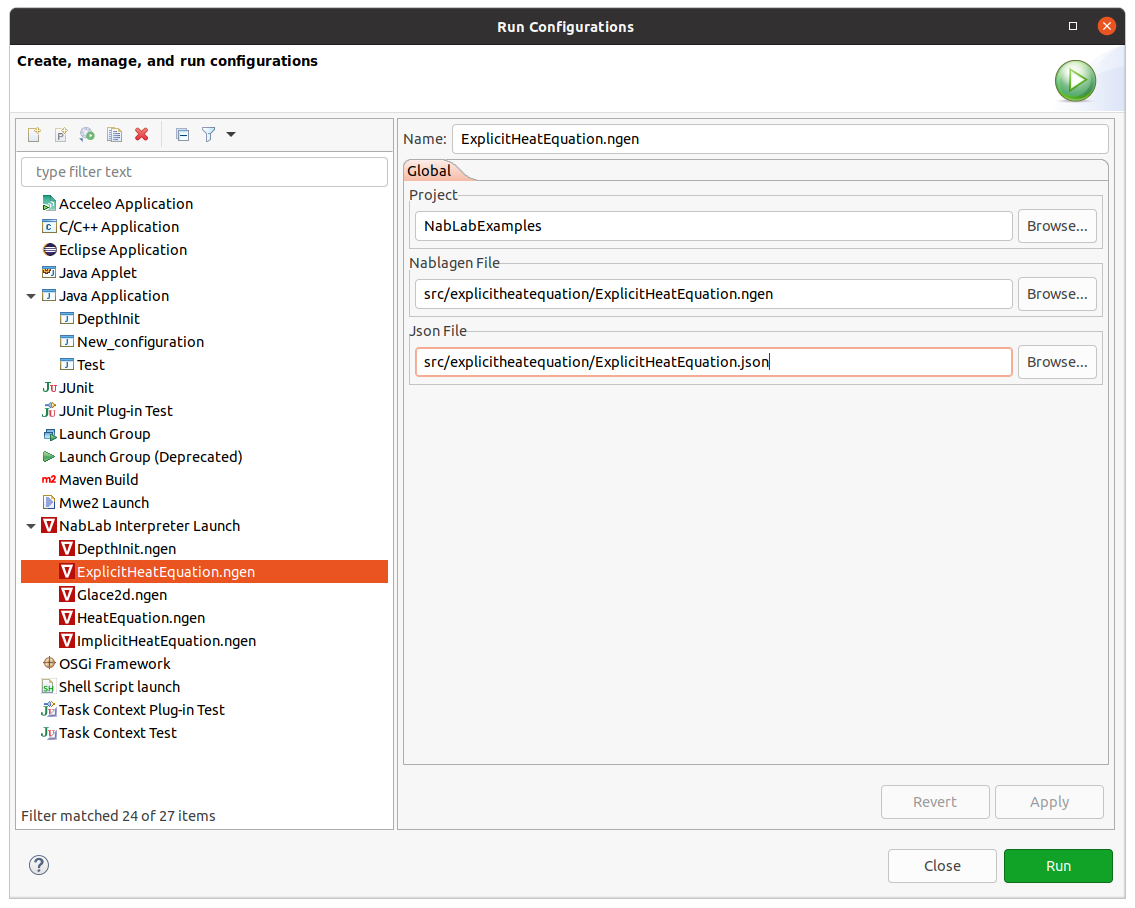
Note
If you have installed and configured GraalVM for NabLab, you can interpret your module using GraalVM: just select Run As > Start Truffle-Based Interpretation instead of Run As > Start Interpretation. You can set configuration like previously and set the monilog file and python executable path.
LaTeX view
The LaTeX View is located on the bottom of the NabLab environment. It allows to visualize in an elegant way the formulas contained in a .n file.
If you do not use the NabLab perspective the The LaTeX View is not visible. You can access it through the Window > Show View > Other... > NabLab > LaTeX View main menu.
This view is automatically updated and synchronized with the selection in the current NabLab editor.
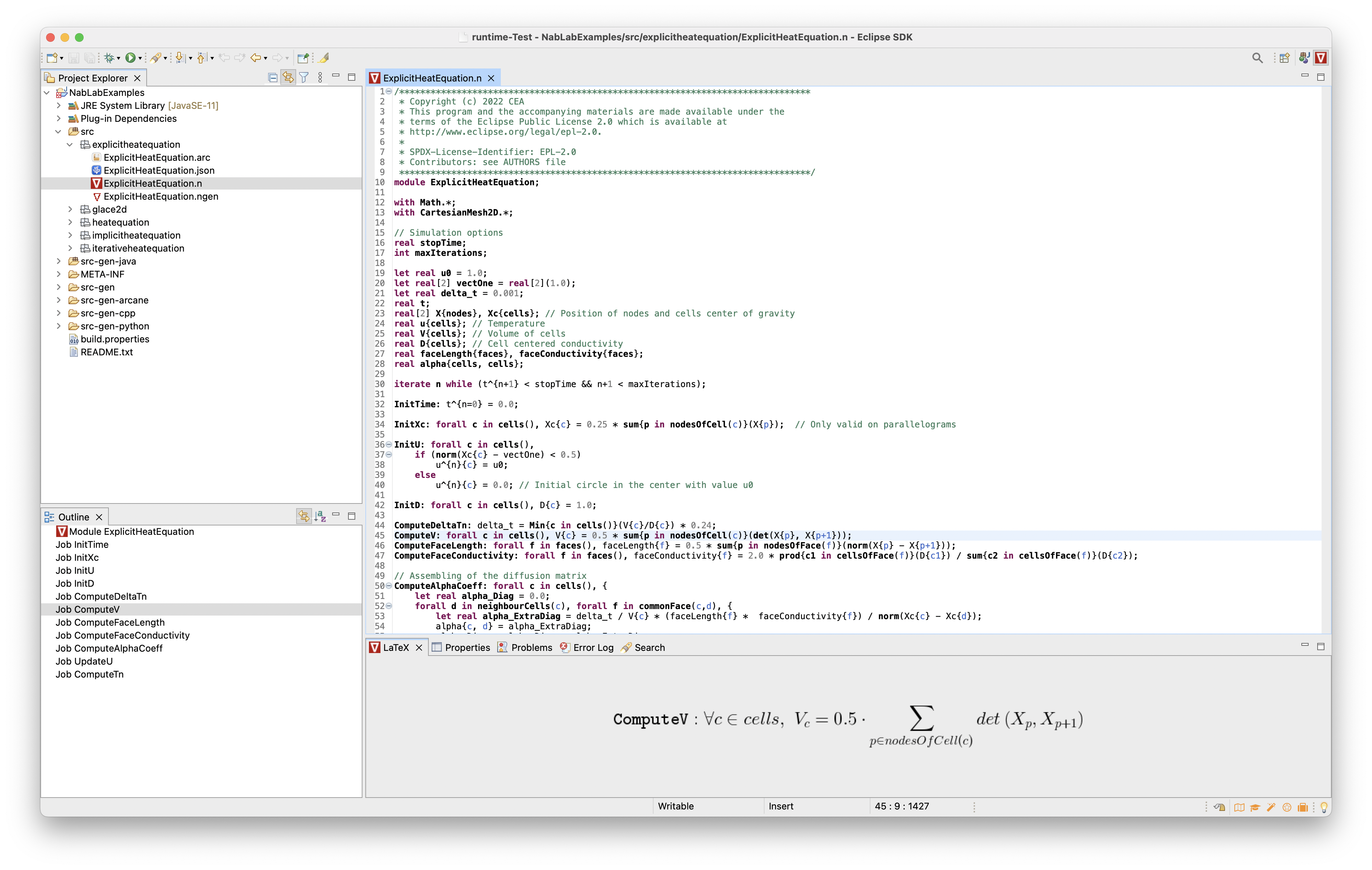
Note
If you can not see formulas in the LaTeX view, Java probably encounters a ClassNotFoundException on java.awt.Font (see log file) due to font installation issue on your computer.
To fix the problem, add -Djava.awt.headless=true at the end of the NabLab.ini file located in NabLab root directory.
For contributors using NabLab as an Eclipse runtime application, add the same option into the Run As > Run Configurations... > Arguments > VM arguments text box.
Job graph
NabLab offers 2 visualization modes for job graph: a fast rendering view and an editor with a more efficient layout. In case of job cycles, both of the modes will display the cycle graphically to highlight the error.
Note
In both visualization modes, let the mouse over a job node to display its input and output variables.
View
The Job Graph View can be opened from a ngen file containing an Application, by clicking on F1.
It allows to quickly visualize the data flow graph of the application described in the ngen file.
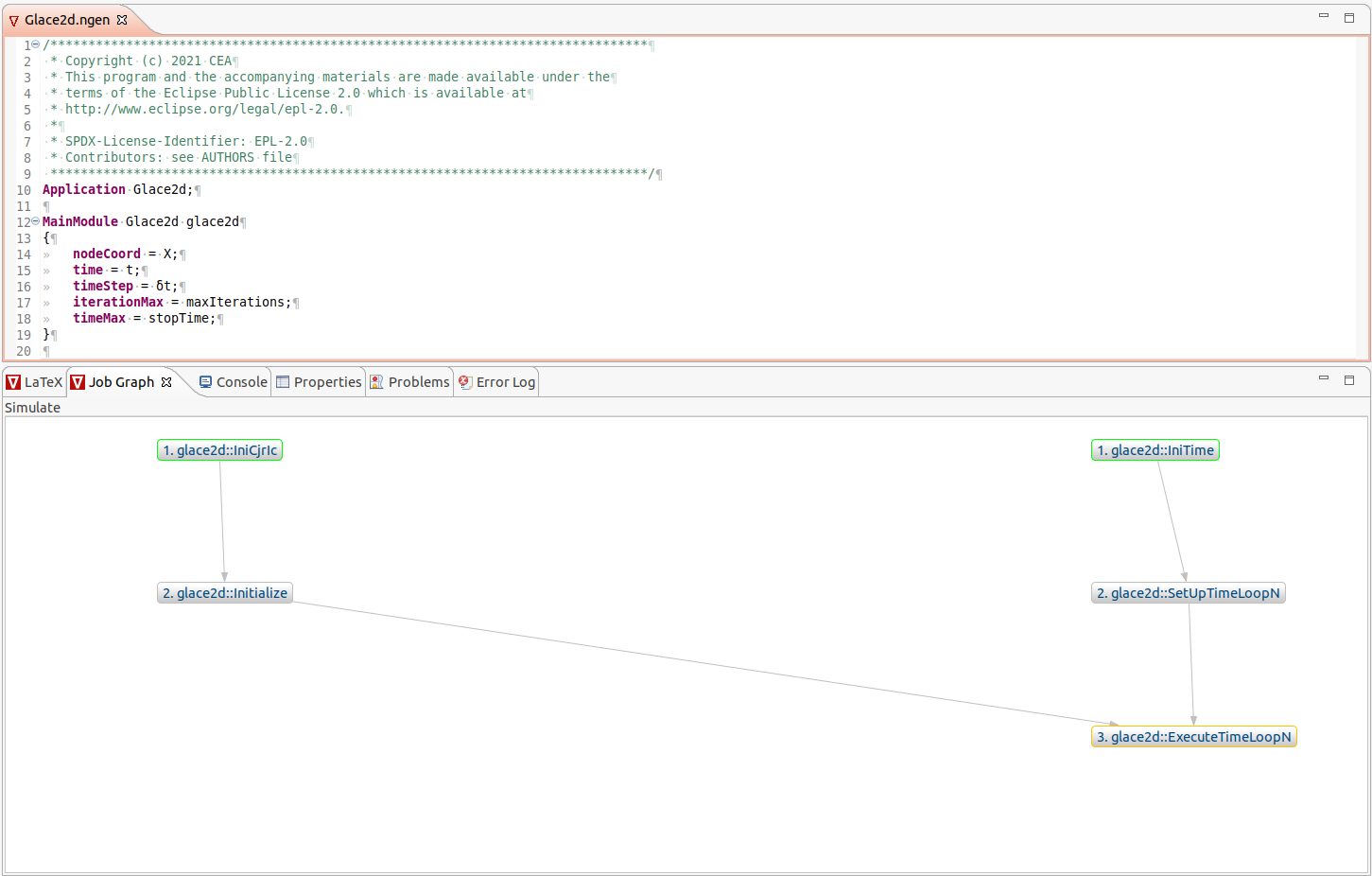
Editor
NabLab offers another way of visualizing the data flow graph of an application.
The Job Graph Editor can be opened from a ngen file containing an Application, by clicking on F2.
It allows to visualize bigger graphs than the Job Graph View thanks to an efficient layout.
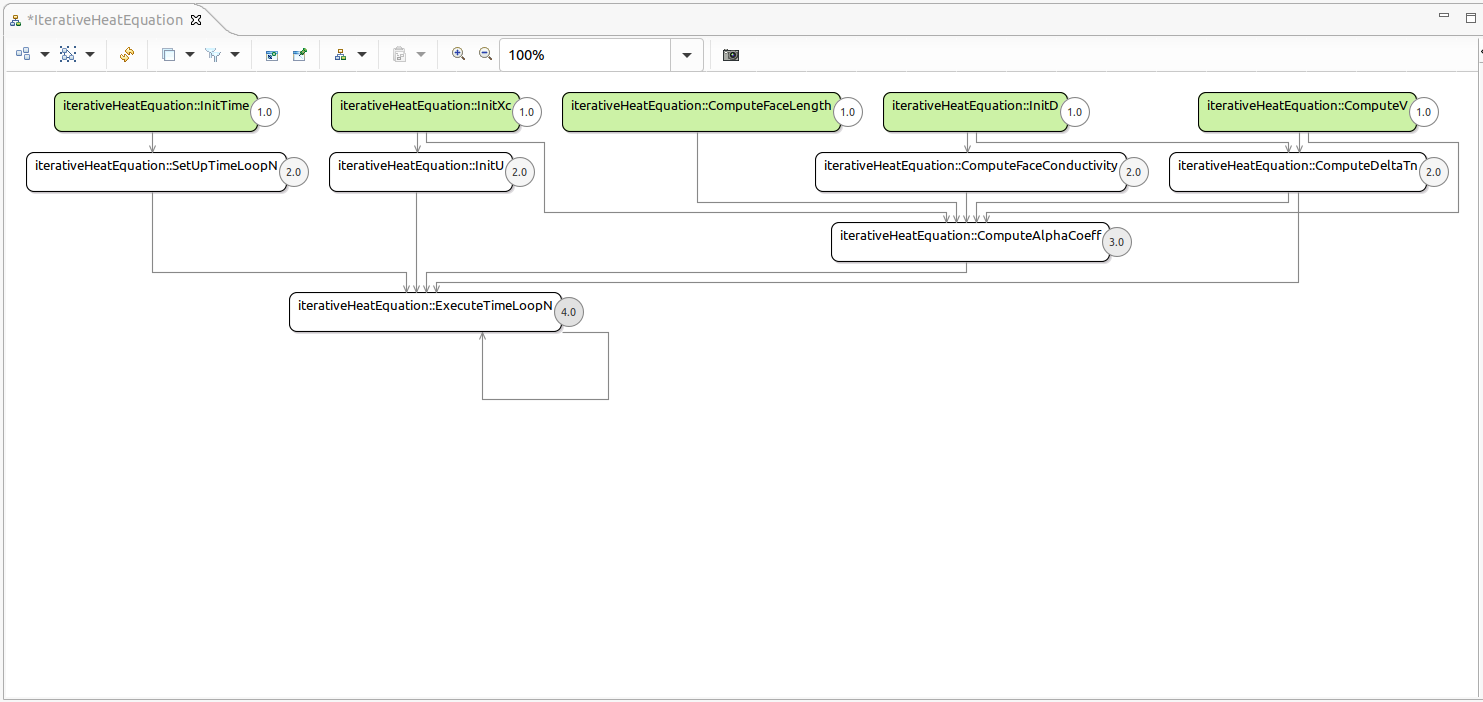
First step in the VSCode extension
Extension Overview
The NabLab VSCode extension is based on the VSCode. The central part of the NabLab VSCode extension displays a textual editor, based on Xtext and LSP which provides contextual code completion, code folding, syntax highlighting, error detection, quick fixes, variable scoping, and type checking. The left part of the environment proposes a model explorer. The bottom part is composed of several views including a rich LaTeX visualization of the selection in the editor. A graphical editor based on SiriusWeb allows to visualize the data flow graph between jobs.
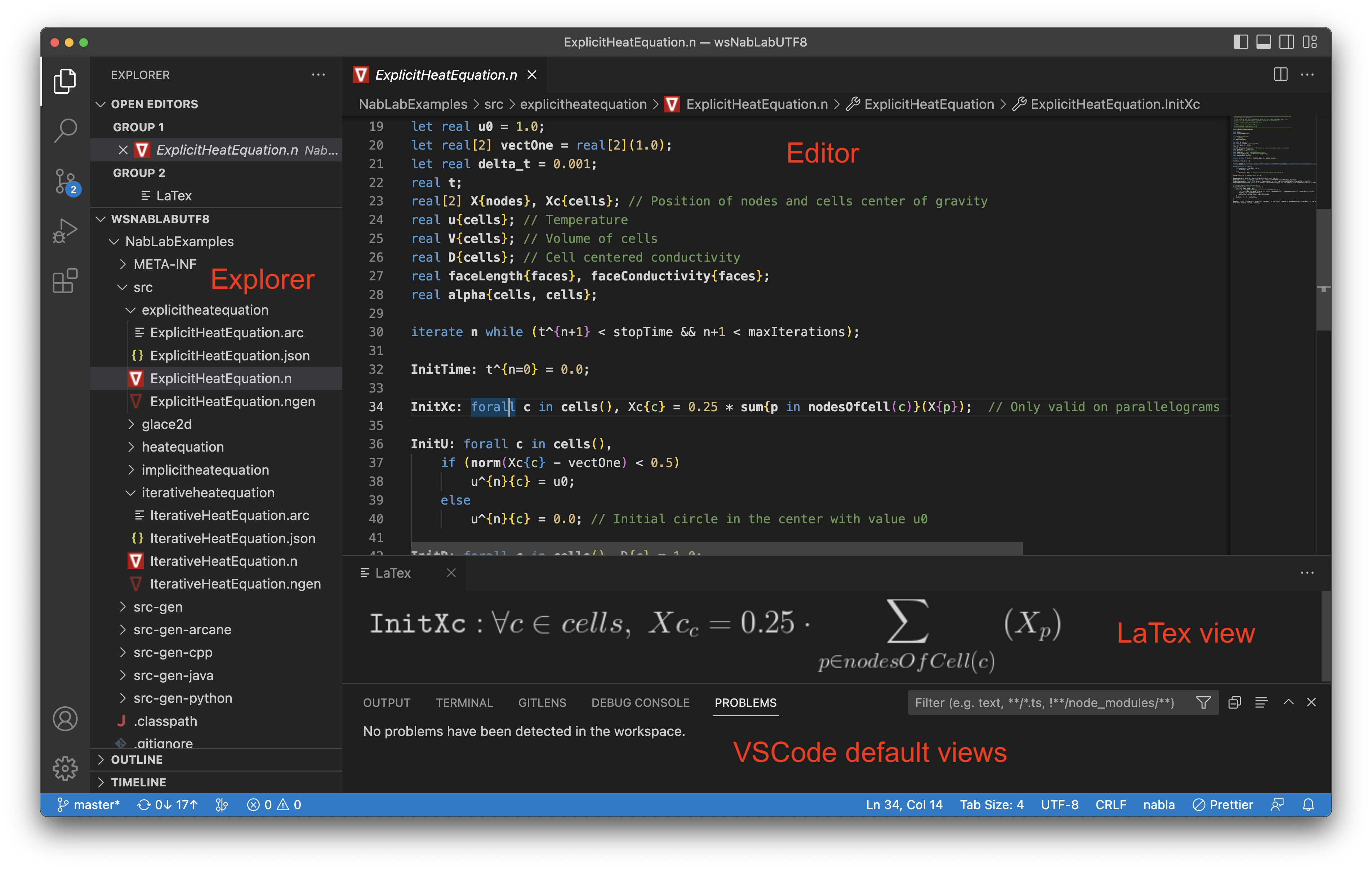
Code generation in the extension
To launch code generation corresponding to the NabLab module, just right-click on the ngen file of the project of your choice, for example NabLabExamples/src/explicitheatequation/ExplicitHeatEquation.ngen and select Generate Code
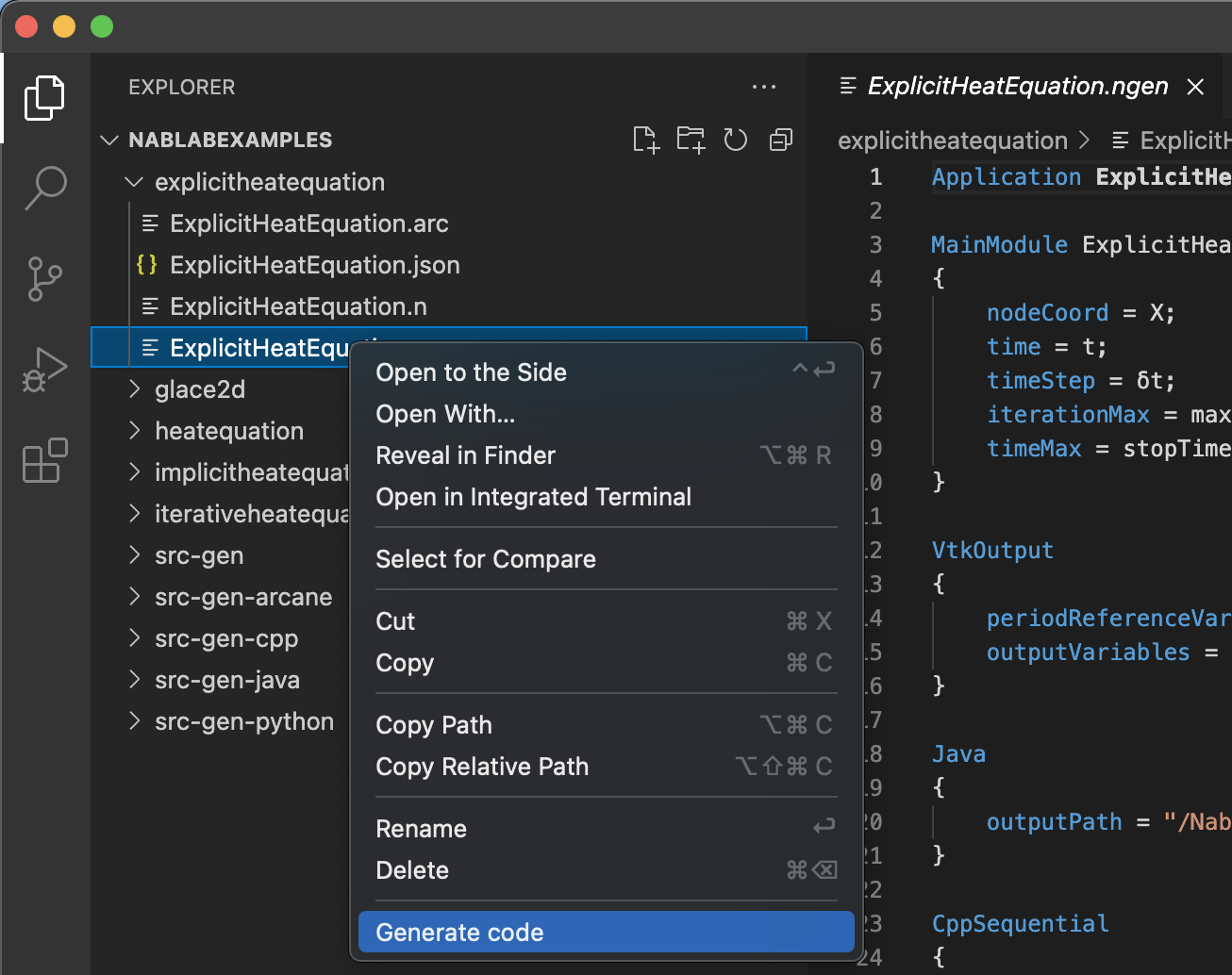
Java and C++ source code files are generated in src-gen-java and src-gen-cpp folders respectively. For each C++ folder a CMakeLists.txt file is generated. A LaTeX file containing the content of the jobs and an example of json data file are also generated in the src-gen folder.
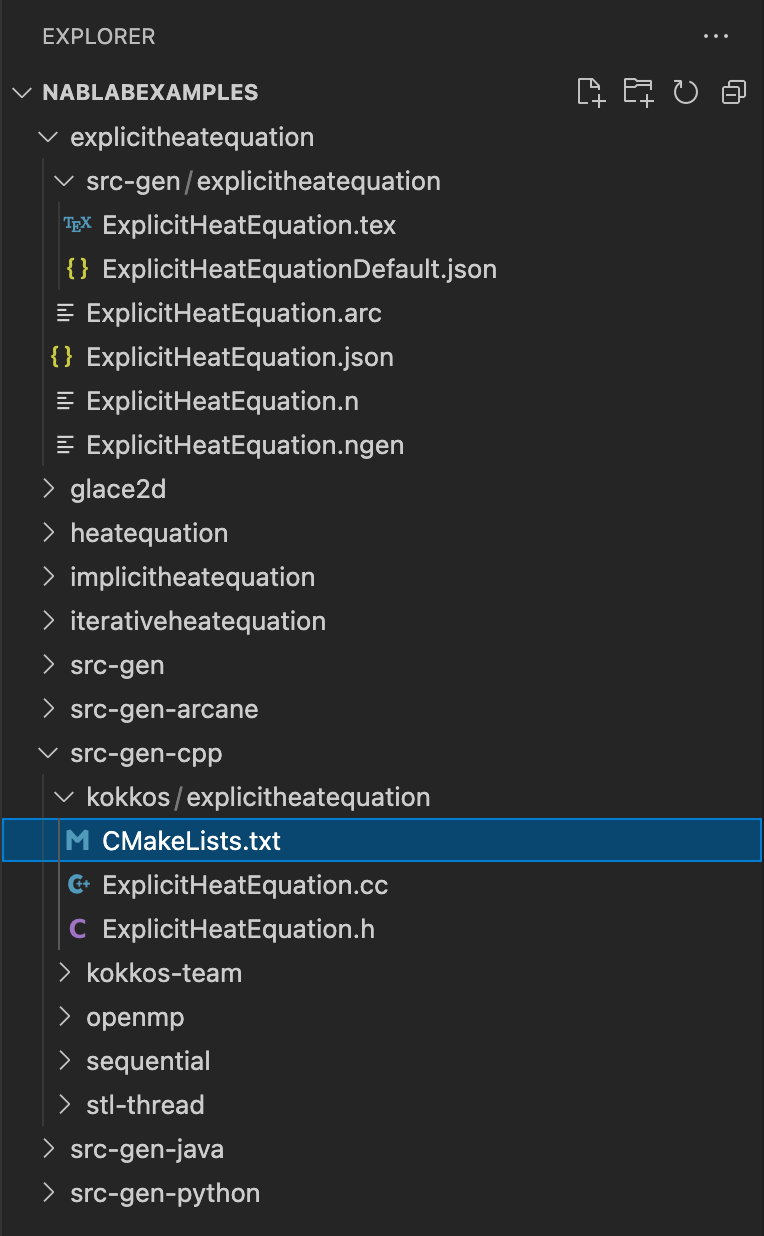
Note
A good practice is to name src-gen a directory containing only generated code.
LaTeX view in the extension
The LaTeX View is located on the bottom of the NabLab environment. It allows to visualize in an elegant way the formulas contained in a .n file.
You can access it through the View > Command Palette main menu, and then select NabLab: Display Latex View in the search box.
This view is automatically updated and synchronized with the selection in the current NabLab editor.
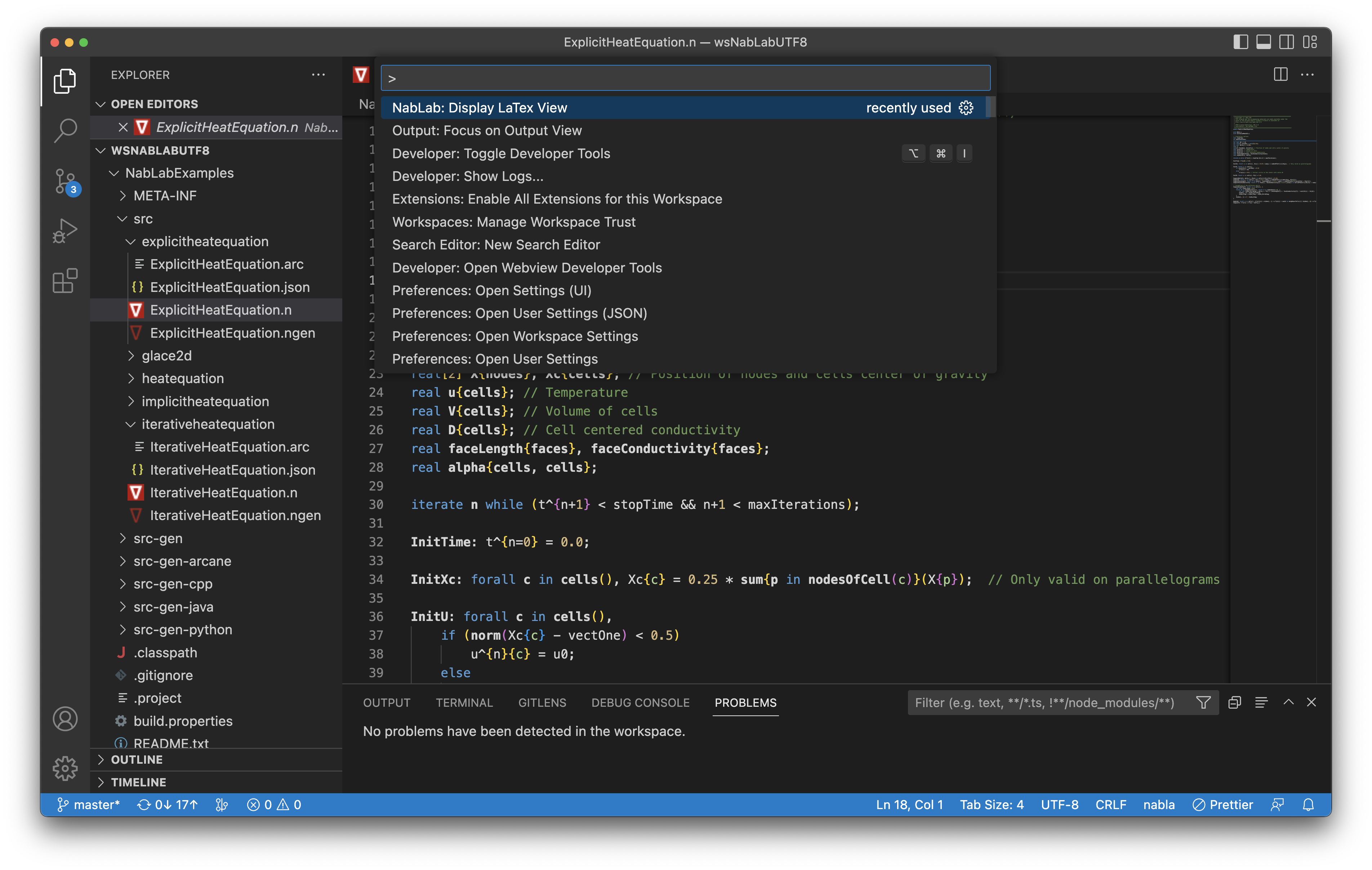
Job graph in the extension
NabLab offers a visualization mode for job graph with an efficient layout. In case of job cycles, it will display the cycle graphically to highlight the error.
The Job Graph View can be opened from a ngen file containing an Application, by clicking on F2.
It allows to quickly visualize the data flow graph of the application described in the ngen file.